Run Fish Shell command from any app
I've implemented little script that allows to call Fish Shell prompt from any app. Very handy for running single commands from Double Commander or Sublime Text:
- Prompts for single Fish command in left bottom corner of given application window
- To make benefit of Fish shell autocompletion and history
- Closes after one command is executed
- If command fails, leaves window to inspect error message
See this animated gif for example.
For example you want execute
git clone [email protected]:dmi3/bin.git
in current directory from Double Commander:
-
Press
Shift+F2and terminal window appears in left bottom corner of Double Commander window -
First you want
gitandcloneto be autocompleted using Fish -
During clone process you want to see
gitcommand output to monitor progress - If everything is ok, prompt will close
- In case of error you will have chance to read error message
Nonitrusive User Tracking Tip
⚠ UPD: This is kind of outdated. Read about how to create your own web stats in the age of GDPR and Ad Blockers .
What if you want to know a little about your website visitors, without full-on creepy surveillance and 1 , JavaScript controlled by the third party? Or don't have JavaScript on the page at all? Just you know, to be aware if anybody is reading your blog at all.
This is kind of outdated infromation. Nowdays you probably want use Cloudflare or roll your own webstats )
I don't want to track every your mouse movement or know browser or resolution. Just visitor page views, please.
So almost every Web Analytics (except Google Analytics, of course) -
Clicky
, Yandex.Metrica or
StatCounter
, have an alternative image in
<noscript>
to track rare visitors without JavaScript enabled.
Put this image, somewhere in your template, and you will still get insights!
By the way, why does everybody need to bring tons of
code
to show little share button? Whats wrong with old good
<a href=...
?
Crash Bandicoot

Did you know that first Sony PlayStation had an accessory called multimap that allowed to play split screen for 4 players? I knew, but neither I or my friends were never able to get this accessory :(
But there still a chance to play Crash Bandicoot with 4 friends, as Mednafen emulator supports it!
Read More →Breaking News Tip
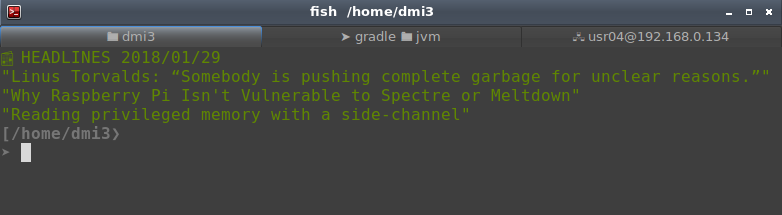
Very busy, but still want to get notified about really important news like Meltdown or Heartbleed?
Just query
3 lastest topics from Hacker News
, with rating > 1000. You can format it nicely using
jq
, and add it as
greeting message
for your shell, using this simple script ↓
The major difference from weekly newsletters is it that newsletters need to fill up content to 10 topics, even if nothing happened. 1000 point threshold saves you from clutter, and you will not be bothered if nothing happened. "No news is good news".
Some alternatives:
- Check News API for more sources
- Ubuntu motd was initially meant to do that, but...
- If you are not busy at all, check newsbeuter - awesome CLI RSS client

Markdown Tip
_____ ._.
/ _ \__ _ __ ____ __________ _____ ____| |
/ /_\ \ \/ \/ // __ \ / ___/ _ \ / \_/ __ \ |
/ | \ /\ ___/ \___ ( <_> ) Y Y \ ___/\|
\____|__ /\/\_/ \___ >____ >____/|__|_| /\___ >_
\/ \/ \/ \/ \/\/
Remember WordArt ? Miss these cool creative headers in the modern world, where all sane people write their documents in Markdown? Pro tip, you can achieve same expressiveness by using FIGlets!
You can generate it online , commandline or even find plugin for your favorite text editor !
Don't forget to indent it with 4 spaces , to preserve monospaced font when compiling to html.
Clipboard Manager Tip
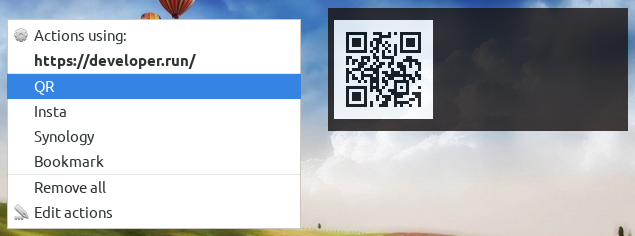
Don't underestimate how useful Clipboard Managers , and especially Clipboard Manager Actions could be. It allow you to link applications not connectible by other ways. For example by hotkey:
- Url copied from Vivaldi (Chrome) → Script that queues download to Synology NAS
- Url copied from Chrome → Play video stream in Vlc (without complicated hacks )
- Add bookmark
- Save to Instapaper
-
Show QR code to quckly transfer copied text to your mobile phone
-
qrencode %s -s 15 -o /tmp/qr.png && xdg-open /tmp/qr.png- open in image viewer -
qrencode "%s" -o /tmp/qr.png && notify-send -i /tmp/qr.png " "- open in Dunst notification
-
- ...
Taking and Editing screenshots on Linux
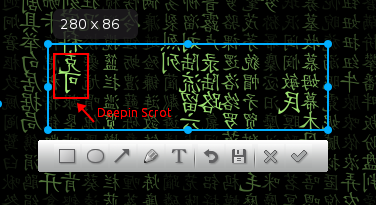
Windows and Mac users have
Lightshot
- simple tool that allows you to take, caption and edit screenshot in seconds. Unfortunately, on Linux we either stick with command line tools like
scrot
. Or use
Shutter
, which if you ask me is terrible: app starts too slow, editing requires multiple clicks, there multiple windows...
Theres awesome screenshot tool called Deepin Screenshot . It have Lightshot-like intuitive interface, that allows select windows or area, and edit screenshots instantly.
Theres bug, when screenshot included selection frame . This and other bugs are fixed in my fork, complete with other improvements like multi monitor support:
Better Notify OSD Alternative
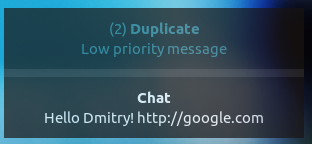
Ubuntu's Notify OSD was great idea, most of functionality unfortunately wasn't implemented. It seems will never be completed.
If you are still using Notify OSD it that and replace with with Dunst .
Dunst advantages over Notify OSD:
- Can show more than one message ⚠
- Minimalistic
- Highly configurable
- Message stacking
- Group duplicated messages
- Close messages on click
-
Notifications with critical urgency (
notify-send -u critical test), don't dissapear automaticaly and will be only closed on click -
idle_timeoutso you don't miss notification if you are not near computer - Custom rules for certain applications
- History
- Supports urls
- Works fine in multiple monitor configuration
See sample config .
Read More →System Wide Snippet Expansion Ubuntu
Unicode symbols (like
✔
x
→
) look nice, and we should use them more often. But typing them is not fun at all. Either you need to remember
long numeric codes
or take hands from keyboard to
do multiple mouse clicks
. Ligatures have right idea that
->
should be converted to
→
,
+-
to
±
etc, but whats the point of it, if only selected apps with rare font are able to show them?
On another topic, I hate to type long words like "unfortunately" and "successful" and always make mistakes in them. So I want to autocomplete them. And expand frequently used phrases like "Thank you".
So I suggest you to use global snippets which will work in any app like Slack, Sublime Text, Intellij Idea, Browser input fields e.t.c. As bonus script to do that is very minimalistic - it relies on simulating keyboard shortcuts to select, cut and paste text. Original idea by sessy , my version is heavily modified and have number of improvements.
Works like this:
-
Type
->, press hotkey, get→. -
Type
15eur, press hotkey, get15€. -
Type
unf, press hotkey, getunfortunately. -
Type
thx, press hotkey, getThank you. - ...
Read instalation, and add your own snippets:
Sublime Text Python Tips
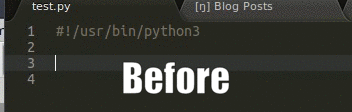
Working with both Python 3 and Python 2.7 in Sublime? Can't make yourself used to type
print
with brackets? Put this
simple snippet
in your
Sublime Text User Package directory
. It will autocomplete
print
statement with brackets.
Bonus tip for Linux users. Tired to switch build system from
Python
to
Python 3
and back? Just want to Sublime Text use
shebang/hashbang
when running
Build
(F7) command? I.e:
-
If your file starts with
#!/usr/bin/python3use Python3 -
If your file starts with
#!/usr/bin/pythonuse Python -
If your file starts with
#!/usr/bin/env pythonuse default Python version -
If your file starts with
#!/bin/bashorperle.t.c., run file defined app..
Put this
simple build system
in your
Sublime Text User Package directory
, then select
Tools → Build System → Run
, and you will have universal runner based on file first line.
© 20xx
Hosted on Cloudflare Pages, which is awesome!
