Why do we need images in terminal?
Kitty
is a wonderful terminal app for Linux and macOS. But it gets much controversy and angry comments like
Why the heck do we need images in the terminal?
Answering this question:
- Plotting graphs and getting knowledge from Wolfram Alpha
- Not all scripts output text nowadays, especially ML stuff. Why leave the terminal to review computation results?
- Some CLI file managers have preview feature . Cool, but Double Commander is still the best.
- QR codes are convenient. Just pipe output to qr to quickly transfer snippets of text to your phone.
- Printing large HQ album art of the currently playing song in Spotify. Albumart in Spotify App is very small. Some album covers have great details and interesting to look at. It's part of the experience!
- Printing color-adjusted xkcd in your terminal, to match terminal color scheme. Because where to read XKCD, if not in the terminal, right? I really like it white on black because this way it looks like a chalkboard doodle.
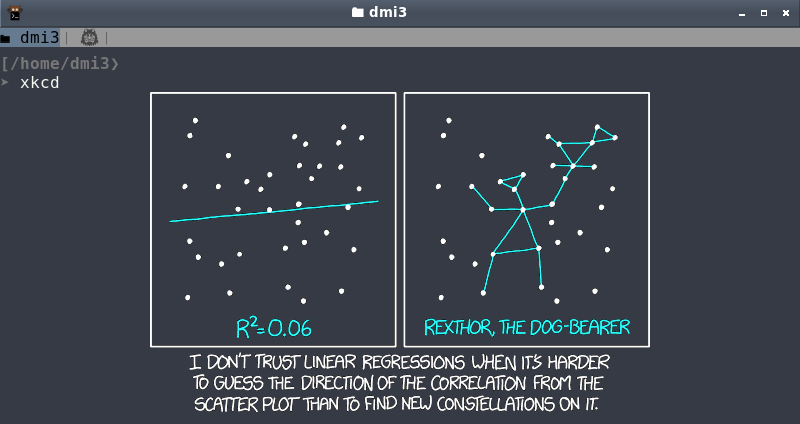
Magic tip
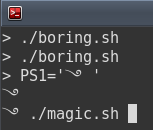
Typing some magic in your terminal? Use magick
࿓
(
caret mark in Tibetan script
) as a prompt string. Magick!
Who needs backups and version-control when you can always grep deleted file from ext4?
See https://unix.stackexchange.com/a/150423 .
Disclaimer: this is a joke. Please use backups and version-control. And if you deleted something, there is always R-Linux .
Wolfram Alpha in the command line
Using all power of Computational Intelligence™ in your terminal! It could be your virtual assistant, that comes handy in a lot of cases, like working with dates, doing conversions and much more:
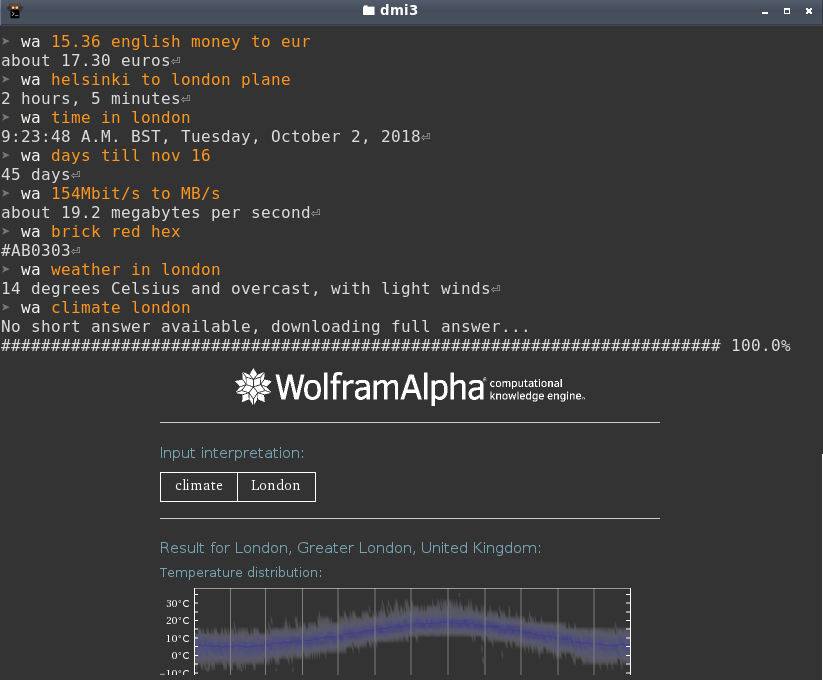
Remap Ctrl+C in Kitty terminal
Kitty terminal is awesome, and you should definitely try it.
Only thing I found tricky is how to bind termination of the running process (sending SIGINT on Ctrl+C) to a different key combination.
I like when all applications have consistent hotkeys. And different meaning of the most commonly used hotkey (copy) in all terminals always bothers me. I don't care about "history" and "traditions", switching your brain depending on currently open window is just inconvinient. So I use
ctrl+c
to copy and
ctrl+shift+c
for process interruption.
To fix that, add to kitty.conf :
map ctrl+c copy_to_clipboard
map ctrl+v paste_from_clipboard
map ctrl+shift+c send_text all \x03 # SIGINT
Note that there is also copy or interrupt but for me it is even more inconsistent.
Take look at my config for more useful options.
PS:
And by the way, if you want to get nice color scheme for Kitty, you could use
Terminal Color Scheme Designer
, export to
Termite
and replace
=
with
.
Waveshare Game Hat review

If IKEA made game consoles, it would be Waveshare Game Hat . Some assembly required, but you can get it working in 10 minutes without any special skills. And no soldering!
After that, you've got all possibilities of standard Raspberry Pi (which are endless) in the portable factor. Besides playing games, you could easily install Kodi , and watch videos and Youtube . And the list of compatible games goes far beyond console emulators. Personally, I recommend:
- Retro City Rampage (DOS version is in Steam folder)
- Supaplex
- Digger
- Wolfenstein 3D
- Dangerous Dave
- Alladin (Sega Genesis)
- Lost Vikings (Sega Genesis)
- Sokoban/Shove it (Sega Genesis)
- Castlevania: Symphony of the Night (PSX)
- Exprore world of awesome new Games
This is standard Raspberry Pi running Linux, not custom chip. As you probably know Raspberry Pi 3 can handle 1080 movies and PSX games without any issues.
Awesome. Read More →
Quickly view source of script in Fish
If you have lots of handcrafted awesome scripts for Fish shell and constantly improving it, you also might be interested in this one.
When you type
src [command]
(autocompletion works here!), it will open script file in
$PATH
, Fish function or alias definition in your favorite text editor.
For example
src math
USB 3.0 cable tip
Did you know, that using cheap USB 3.0 cables could decrease performance dramatically? Lets compare Samsung EVO 850 M.2 inside Transcend CM80 :
| MB/s | Cheap cable from Ebay | Stock cable |
|---|---|---|
| Reads | 42 | 438 |
| Writes | 43 | 388 |
Don't try to save money on cables. Buy something good and reasonably priced, like Anker or consult list of good cables .
Double Commander
Double Commander doesn't look as bad as at first glance if you configure it properly! Looks modern, right?
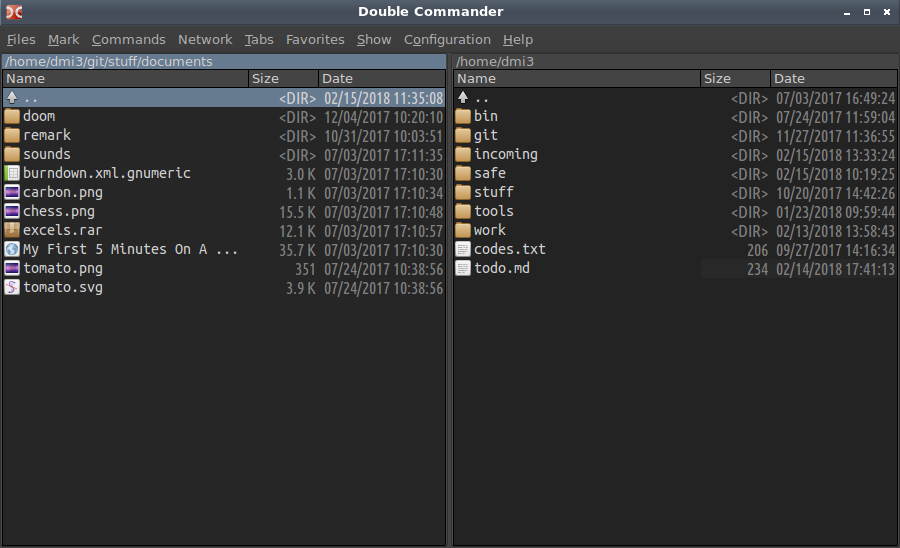
And it's still the best file manager in Linux. Tuning and configuration possibilities are endless. If you invest some time learning non-always-obvious configuration, you can make it work exactly as you want. Sweet.
Read More →© 20xx
Hosted on Cloudflare Pages, which is awesome!

